🔥TaxDome product updates: explore what’s coming soon and the features you already can enjoy. Learn more
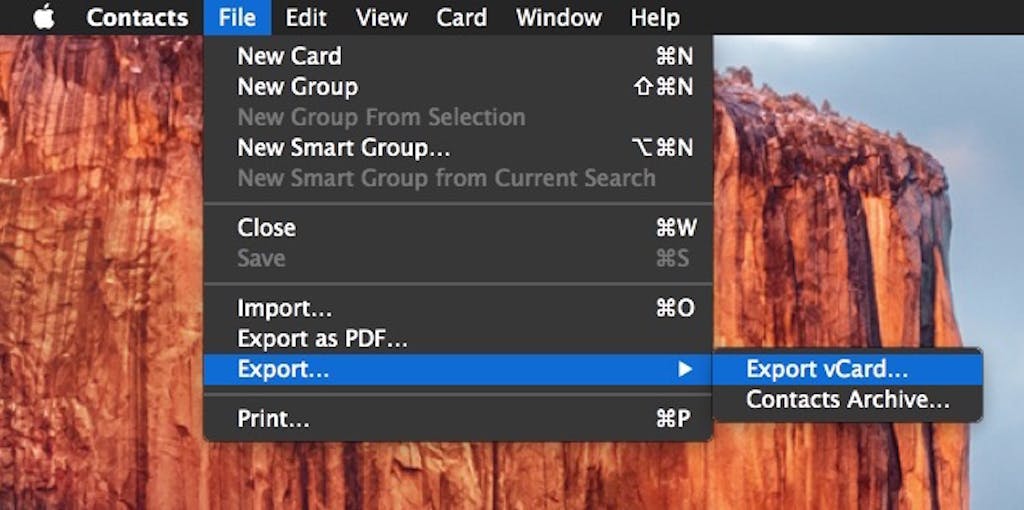
There are two ways to import contacts to TaxDome:
- Import a CSV file (see our Import article): This option is preferred because you can add contacts along with accounts, and it will be linked automatically.
- Import a vCard file (below): This option allows you to import contacts from email applications only, but you won’t be able to customize.
To import your contacts from an email account to TaxDome, you first need to export your contact list to your desktop as a vCard file. Once you complete this step, you’re ready to import. If you have
custom fields in your contacts, they are replicated on TaxDome.
Document
CRM (Advanced): Import Contacts From Your Email Application
There are two ways to import contacts to TaxDome:
- Import a CSV file (see our Import article): This option is preferred because you can add contacts along with accounts, and it will be linked automatically.
- Import a vCard file (below): This option allows you to import contacts from email applications only, but you won’t be able to customize.
To import your contacts from an email account to TaxDome, you first need to export your contact list to your desktop as a vCard file. Once you complete this step, you’re ready to import. If you have
custom fields in your contacts, they are replicated on TaxDome.




