🔥TaxDome product updates: explore what’s coming soon and the features you already can enjoy. Learn more
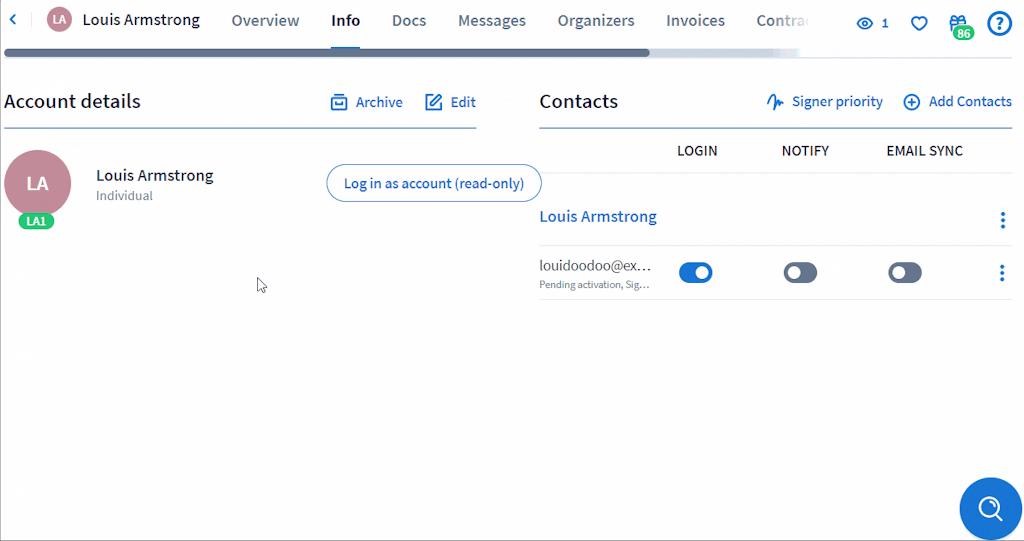
Clients usually upload photos for their accounts
for themselves. However, if a client wants someone else to do it for them, a firm owner, admin, or any employee who has been given access rights to
manage accounts can do so.
Here’s how:
1. Navigate to the
Info tab of the client profile.
2. Click Edit to the right of Account Details, then select Upload Photo to add a photo to the account. Locate the image you want to upload, then crop it to fit.
3. Click Continue, then click Save.

Document
CRM (Basic): Upload Client’s Photo
Clients usually upload photos for their accounts
for themselves. However, if a client wants someone else to do it for them, a firm owner, admin, or any employee who has been given access rights to
manage accounts can do so.
Here’s how:
1. Navigate to the
Info tab of the client profile.
2. Click Edit to the right of Account Details, then select Upload Photo to add a photo to the account. Locate the image you want to upload, then crop it to fit.
3. Click Continue, then click Save.





