🔥TaxDome product updates: explore what’s coming soon and the features you already can enjoy. Learn more
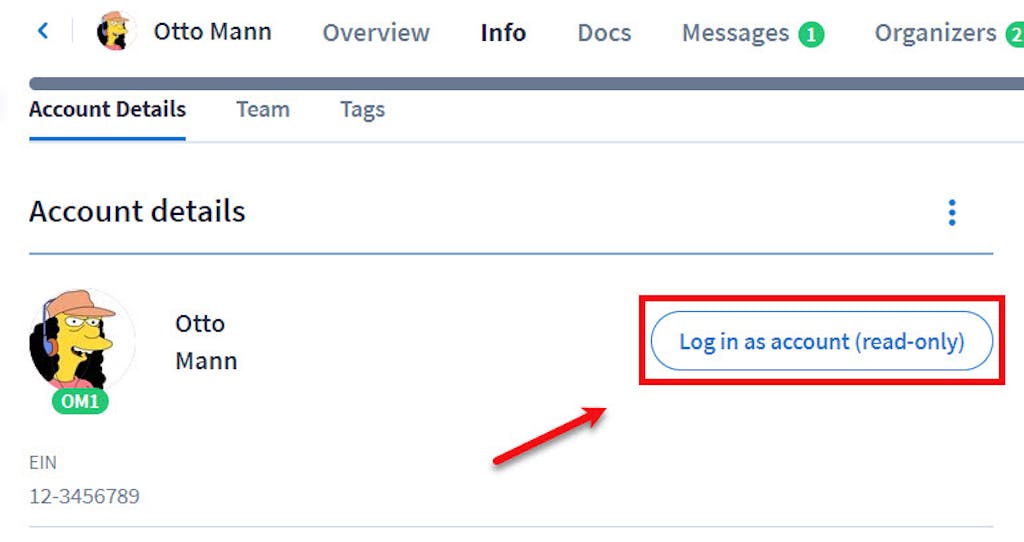
With Log in as account feature, you can experience TaxDome from the client account’s side—say, you can see what steps they must take to pay a bill or download a document. This can be very helpful whenever you need to help them troubleshoot.
To go to the read-only view of a client’s portal navigate to the Info tab of the client’s profile, then click the Log in as account (read-only) button. The client’s profile will be visible in read-only mode, so you won’t be able to interact with it. If you need to change account details, you’ll have to do it from your account.
Click on the Sign out from [client’s name] account link at the top of the screen to get back to your firm’s view of the account’s profile.
Document
CRM (Basic): See a Client Account in Read-Only View
With Log in as account feature, you can experience TaxDome from the client account’s side—say, you can see what steps they must take to pay a bill or download a document. This can be very helpful whenever you need to help them troubleshoot.
To go to the read-only view of a client’s portal navigate to the Info tab of the client’s profile, then click the Log in as account (read-only) button. The client’s profile will be visible in read-only mode, so you won’t be able to interact with it. If you need to change account details, you’ll have to do it from your account.
Click on the Sign out from [client’s name] account link at the top of the screen to get back to your firm’s view of the account’s profile.




