🔥TaxDome product updates: explore what’s coming soon and the features you already can enjoy. Learn more
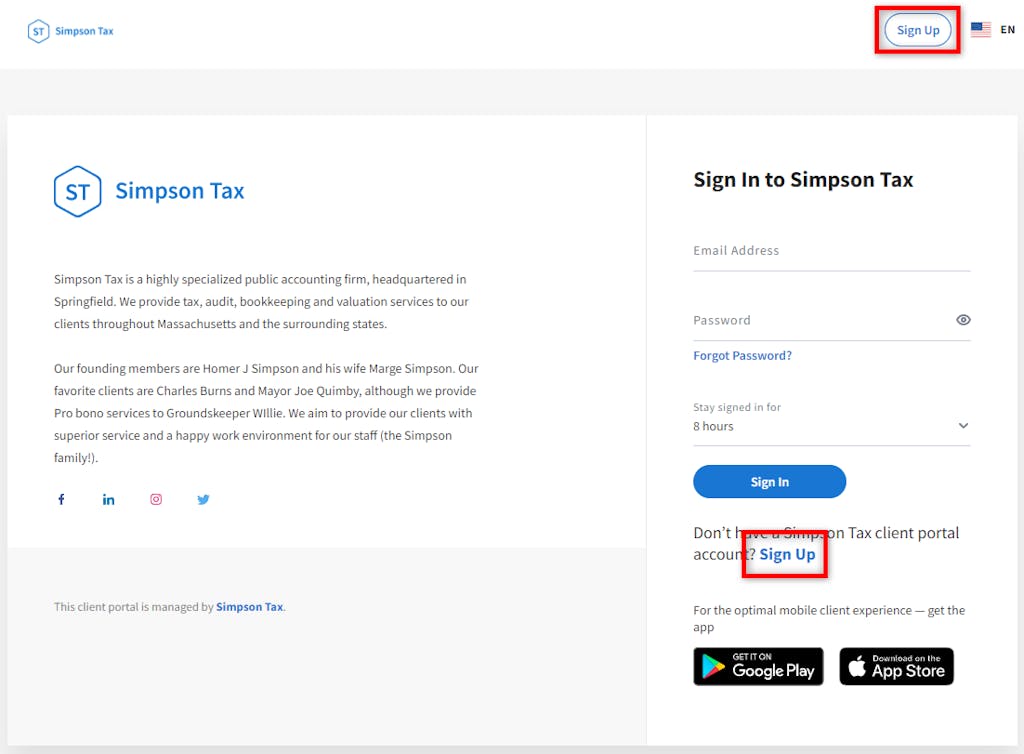
Depending on your needs, you can invite your clients to use their client portal or let them register on their own. Here, we show you everything you need to know about the portal sign-up link.
How Do I Know a Client Has Signed Up?
By default, the Sign Up links are displayed on your firm’s login page. By clicking one of the links, the client has to go through a simple three-step registration process, which includes entering their email, first and last name, phone number, providing the verification code sent to their email, and creating a password for their account. Read more about the client self-registration process in our client help article.
Once the client completes the registration, all team members with default account access receive a notification in their Inbox+ and email.\
How to Toggle Off the Portal Sign-Up Link
If you aren’t ready for clients to register on their own, hide the Sign Up link. This can be done by a firm owner or admin.
Navigate to Settings, then to Firm Settings, go to the Client Signup section, then turn off the Allow clients to self-service sign up toggle.
Document
CRM (Advanced): Customize, Use & Remove the Client Portal Sign-Up Link
Depending on your needs, you can invite your clients to use their client portal or let them register on their own. Here, we show you everything you need to know about the portal sign-up link.
How Do I Know a Client Has Signed Up?
By default, the Sign Up links are displayed on your firm’s login page. By clicking one of the links, the client has to go through a simple three-step registration process, which includes entering their email, first and last name, phone number, providing the verification code sent to their email, and creating a password for their account. Read more about the client self-registration process in our client help article.
Once the client completes the registration, all team members with default account access receive a notification in their Inbox+ and email.\
How to Toggle Off the Portal Sign-Up Link
If you aren’t ready for clients to register on their own, hide the Sign Up link. This can be done by a firm owner or admin.
Navigate to Settings, then to Firm Settings, go to the Client Signup section, then turn off the Allow clients to self-service sign up toggle.




