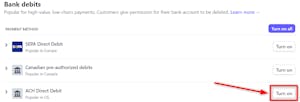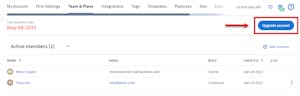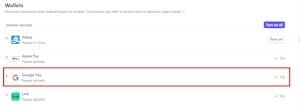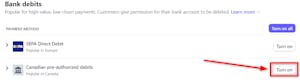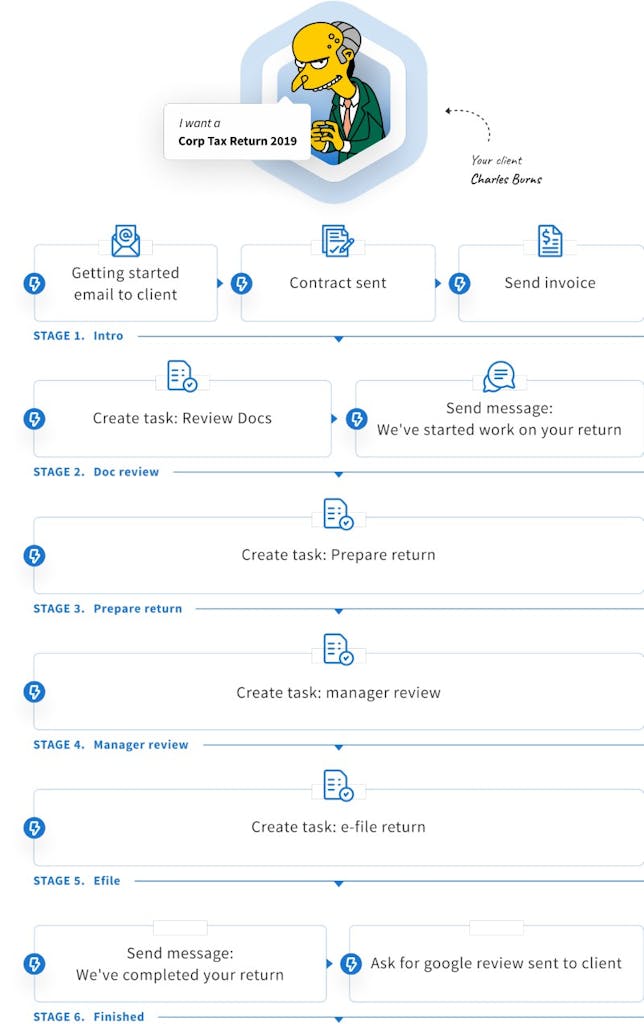
For more helpful how-to videos, visit TaxDome Academy, our free online hub for
viewing and learning everything you need to know about TaxDome.
Create a standard pipeline with automations, add a job to it, then move the job forward until completion. Here we show you how to do it. Once you’ve set up your first automated pipeline and understand how it all works, you’ll want to make more pipelines to fit your particular business needs.
The steps:
- Step 1. Copy a pipeline from our library
- Step 2. Add/edit automations
- Step 3. Turn on the automove feature
- Step 4. Create a test client with your non-work email
- Step 5. Add jobs for clients to your pipeline
We’ll walk you through an example, creating a Corporate Tax Return pipeline, where we will be able to put the Corp Tax Return job for our client Charles Burns.
Document
Pipelines Tutorial (Basic): Your First Pipeline with Automations
For more helpful how-to videos, visit TaxDome Academy, our free online hub for
viewing and learning everything you need to know about TaxDome.
Create a standard pipeline with automations, add a job to it, then move the job forward until completion. Here we show you how to do it. Once you’ve set up your first automated pipeline and understand how it all works, you’ll want to make more pipelines to fit your particular business needs.
The steps:
- Step 1. Copy a pipeline from our library
- Step 2. Add/edit automations
- Step 3. Turn on the automove feature
- Step 4. Create a test client with your non-work email
- Step 5. Add jobs for clients to your pipeline
We’ll walk you through an example, creating a Corporate Tax Return pipeline, where we will be able to put the Corp Tax Return job for our client Charles Burns.