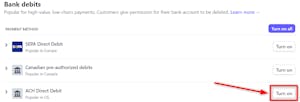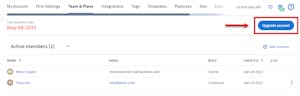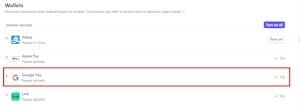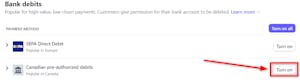When you first register your firm with TaxDome, you chose a default currency. If your default currency in QuickBooks doesn’t match the one you selected on TaxDome, you’ll get an error message. Currently, you don’t have an option to change your default currency in TaxDome.
To change your currency setting in QuickBooks:
1. Click the gear icon at the top right of the window, then select Account and Settings.

2. Navigate to the Advanced tab, then click the pencil icon to the right of the Currency setting. Select the currency that matches the one in your TaxDome account, then click Save.
Document
QuickBooks Integration (Basic): Change Your Default Currency
When you first register your firm with TaxDome, you chose a default currency. If your default currency in QuickBooks doesn’t match the one you selected on TaxDome, you’ll get an error message. Currently, you don’t have an option to change your default currency in TaxDome.
To change your currency setting in QuickBooks:
1. Click the gear icon at the top right of the window, then select Account and Settings.

2. Navigate to the Advanced tab, then click the pencil icon to the right of the Currency setting. Select the currency that matches the one in your TaxDome account, then click Save.